Quick Tip: How to prevent windows from getting locked during QTP batch run
I guess many of you folks would have faced the situation where, when you run your test scripts in batch mode, the scripts start to fail after a while as your windows machine gets locked.
Mostly this happens because the organizations you work for have certain security rules which automatically locks down your windows machine when it is idle for a certain duration of time. And many a times you would not able to get past this, as this a org-level policy and it’s pretty difficult to get an exception.
There are many different types of solutions to this – the most common one is to install and run some sort of “key-presser” application, which simulates some sort of key press event every 5-10 minutes thereby preventing the windows from getting locked. These sort of applications work well, but again it might be difficult to install these as your company’s software division might put some sort of restriction to download and use these applications.
Well, there is another solution to this. And that too, a very easy one. All that you have to do is – Open Windows Media Player -> run some song or video on it in a loop -> and then leave the media player in minimized state.
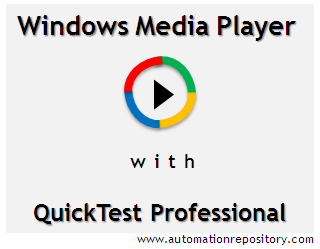
As long as the song/video runs continuously in loop in the media player, it would prevent your machine from getting locked. This is as simple as it gets.
And since windows media player is available by default on all the windows machines and it also comes with few default songs, it shouldn’t be a problem to try this out. And yes, don’t forget to put the player on mute. ;–)
Were you aware of this tip already? And has this been useful to you? Let us know your thoughts using the comments section.
Interested in more tips and tricks about QTP? Join our blog to get new articles delivered directly in your inbox.
For more QTP Tutorials, you can visit our QTP Tutorials page. You can also visit our Download Page to view all the downloadable content.







